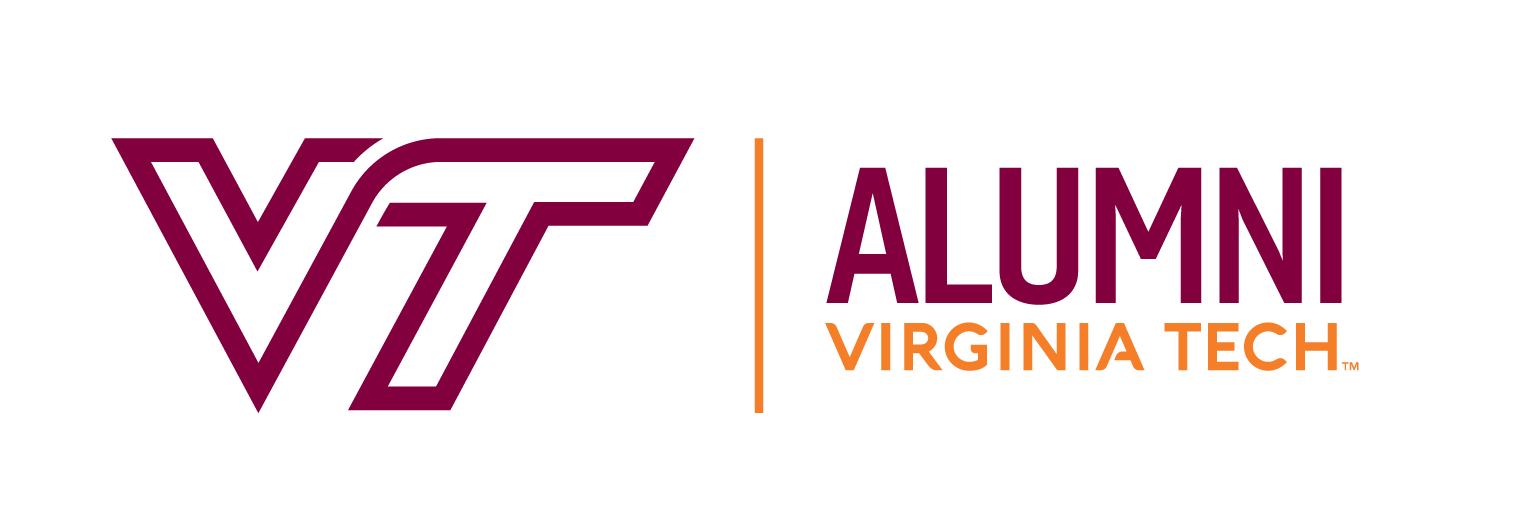Instructions for RVA Career Expo SharePoint
From RVA Career Expo side:
- Log into Office.com with your RVACareerExpo account. If you are already signed in with a different Microsoft account, recommend you either log out first, or open a different browser first.
- Go to SharePoint, then Resume Folder site. Click Documents, then click the circle TO THE LEFT OF the Resume Folder (the circle appears when you mouse over that area)
- Click the Share button
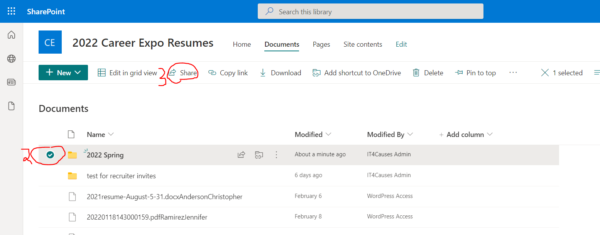
-
-
-
-
- Then click on “Anyone with the link can view” and then
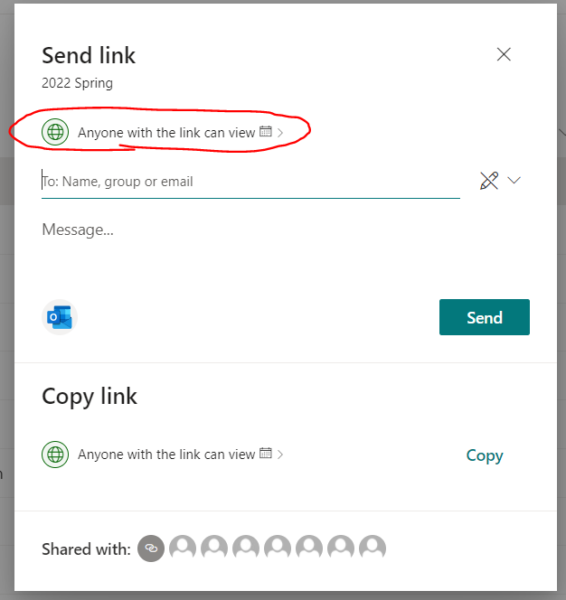
- Choose it to “Specific People” and click “Apply”
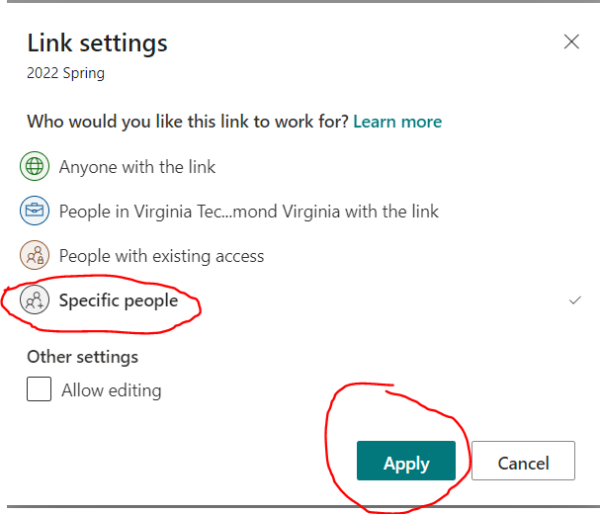
- In the “Send Link” box, enter the email address(s) of the people you want to send it to. After entering each address, click the validated email address below the entry line.
- Then click on “Anyone with the link can view” and then

-
- Enter any text you wish to include in the “Message” box.
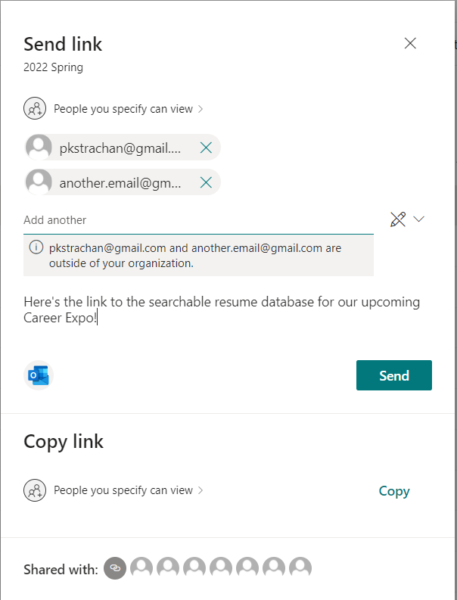
- Press Send!
Please remind people that there is a good chance their invitations may end up in the Spam or Junk folder. They should look for an email [user@richmondhokies.onmicrosoft.com] with the subject, ‘RVA Career Expo Administrator has shared the Resume Folder with you’
-
-
-