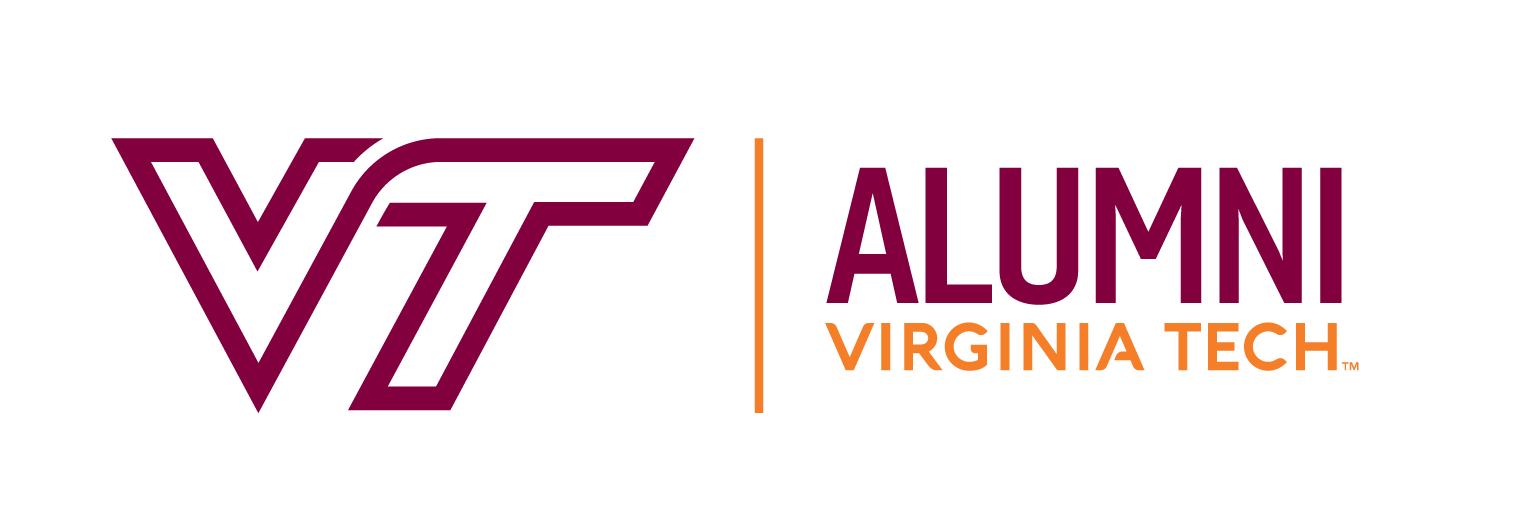NOTE: The Share button within SharePoint requires both:
-
- Sending a link to the invited person(s)
- SharePoint access granted to the invited person(s) to the resume bank by RVA Career Expo representatives.
- Email Invite and Entering Sharepoint
- Find the invite email titled ‘RVA Career Expo representative has shared the folder “[Year] [Season]” with you’. (The email format is [user@richmondhokies.onmicrosoft.com])
- Click the link in invite email
- Check the Spam Folder in your email system, since it being sent by the Microsoft Office 365 system
- If you are already signed into your Microsoft account, the site should come up; skip to step 2 below.
- If you have a Microsoft account but weren’t logged into it, select whether it’s personal or organizational account and log in, then skip to step 2 below.
- If you don’t have a Microsoft account associated with your email, go ahead and create one (it’s free) by clicking “Create a Microsoft Account” using the same email address where you got the invitation to view resumes.
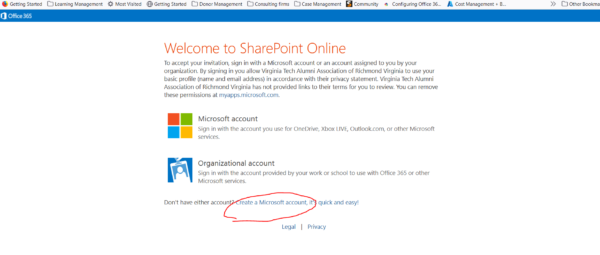
- Create the account. Create a password and enter phone and birthday as required.
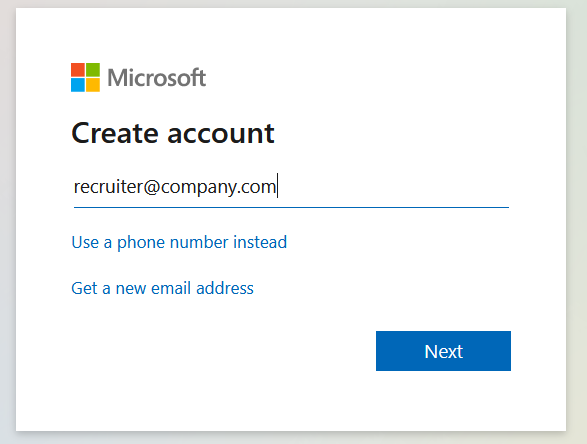
- Verify your new Microsoft account using the code sent to your email (these usually don’t go to spam, but check there if you don’t find it in your inbox)

- Sign in with the new account if needed. You should see a screen that looks like this:
- SharePoint Search

- Enter search terms in the Search box. SharePoint will search both the names of files as well as the contents of all files.
- Use whole words to find documents. Searching for sales will not match the words “presales” or “oversales”. See the next tip to know how to improve your search :).
- Use the asterisk* character as a wildcard at the end of any word in your query. For example, “tech*” finds documents that contain “technician” or “technology”.
- Note: Using * at the beginning of a word or in the middle of a word doesn’t work. The asterisk is only supported at the end of the word.
- If you still want more accurate results, add some parameters. SharePoint allows you to use Boolean logic to keywords and properties, connecting them with the operators.
- AND: searches content for the presence of two words.
Example: When you search for Sales AND Marketing, it will find the document, because both words are included in a document. - OR: searches content for either words.
Example: When you search for Sales AND Marketing, it will again find the document, because any of the words are present in the document. - NOT: searches content that contains one word.
Example: When you search for Sales NOT Marketing, it won’t find a document, because the document contains the word “Marketing”.
- Opening and Downloading Files
-
- directly from the search results
- from the SharePoint file list.
- NOTE: Once you’ve downloaded a file, you can share it with anybody
Thanks for using the RVA Career Expo resume bank!
We hope it allows you to find great candidates for your positions!